Hello on this particular post, i intern show you guys how to adjust your computer microphone setting.
below are the basic post to follow
1. check the computer to see if all the drivers are properly install
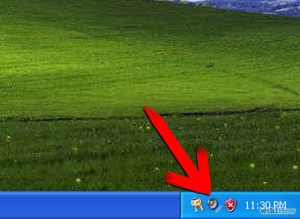
this is done by doing the following. This is because without the computer sound drivers properly install, you will not be able to perceive any sound from your desktop or laptop
- click on my computer.
- when it opens, right click on the empty my computer screen and the click on properties
- A small window will open were in this small window you will see the computer name, the service pack of the machine, the machine processor, the ram and other computer information.
- on the top of the window,click on hardware
- click on device manager
- on device manager which is a small window that will open , you will be able to see all the drivers install in your computer
- the drivers that are properly install will not have any sign against the driver icon.
- to see and be able to know drivers that are not properly install you will able to see the drivers without any yellow question sign against their icons
- For drivers that not properly install or for missing drivers , you will be able to see the the yellow question sign icon explain above against the driver icon.
- If the sound driver is missing, the microphone will not work properly and that is why you will not be able to get any sound from your computer or that is while your mic wouldn’t work.
2 From this step i will now show you how to update your computer sound and microphone drivers automatically with internet.
- Right click on the missing driver and click driver update.
- A window will open where you will be ask if you wanna update it from a CD in your computer or directly from the internet.
- click on update driver if you have a drivers park CD or a sound driver CD in your computer
- if you do this and it does not help, go ahead and search online on the official website of the machine to see if you could download the drivers from online directly
3. when you have check on my computer and all the sound drivers are properly install, go to the desktop and perform the following steps.
- on the right bottom site of the computer desktop double click on the small speaker icon, be sure to double click because clicking ones will just show you a small bar were you can only increase the volume of the computer not to fix the mouse.
- After double clicking on the small speaker icon, a small DJ-like window will open were you will see different areas and bars were you can either increase the cd, mic, master or the Sw volume.
- Below you will see a small box name mute. Make sure non of this small boxes are thick, that is make sure non of the sound parameters are muted.
- on the left hand side of the small DJ-like window click on properties
- Here you will see some sound parameters thick.
- check and thick the microphone box which is written mic
- click on ok to apply the changes.
4 when all this is perform, you will be sure of having your computer microphone back and working, enjoy your mic, give your self and applause and leave a comment below. Follow me on twitter , Facebook and google plus by clicking the icons below
Thanks and leave a comment for any inquiry
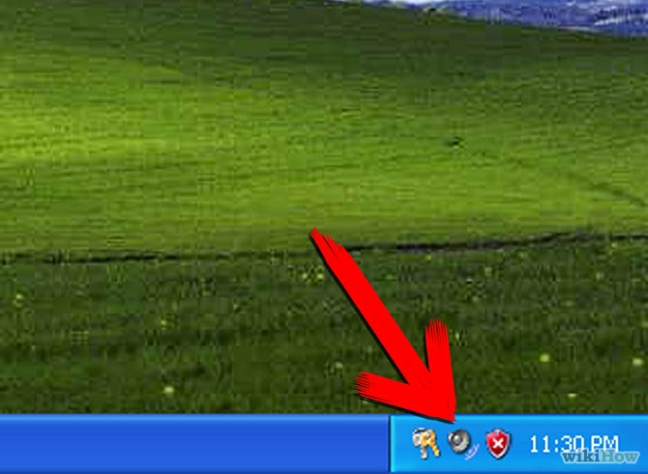
wow this is a great article
LikeLike
wow thanks so much for your comment. i am always there to provide you with any information and update on any trending topic
you could also check out this my resent blog on how to earn money with megatypers.
LikeLike